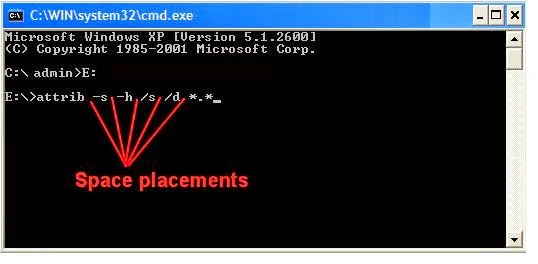In order to show hidden files and folders in Windows 7, open the folder containing you files and click on Organize tab >> Folder and Search Options. Now click on View tab and uncheck the option named “Hide protected operating System Files”. Also click on “Show hidden files and folders” option. When you apply the new settings, all the files and folders will become visible.
If you want to unhide Hidden System Files in USB, follow the steps below.
- Click on the start button and type cmd in the search box.
- Click on cmd and it will open a black DOS window.
- Type the following command there and press enter.
- attrib -H -S G:*.* /S /D /L
- Hit enter button and it will show hidden files and folders from G drive.
- You can replace “G:” in the above command with the path of your required folder or USB drive. Remember that *.* will apply the attribute to all the files and folders present there.
- In the above command, -H and –S and the attributes. The first one will show the hidden files andfolders whereas the second one will convert system files to normal files.
- If you change negative signs to positive in above commands, it will make those files again hidden and system.