Today We Are Going to See how You Can Record Your Computer Screen for Free.
Let’s say you want to make a video of your computer’s screen and share the video with others.
Now to Record Our Computer Screen, There Are Two Methods.
- Single app Recording
- Multiple app Recording
The first method is to use the built-in Screen Recording Tool which is available in Windows 10.
You can use this method if you want to record only one app, for example, your browser.
Now if you want to record multiple apps at the same time, For example, switching between 2 different apps Then you can skip to part 2 of this Article where we show you how you can record multiple apps at once.
First, let’s look at the first method which is used to build-in screen recording tool in windows 10 So to record your screen, using this method, First, open the application which you want to record.

How to Turn On Windows 10 Screen REC?

I want to record my browser, So let’s open that Now to open the windows recorder, press the ‘Windows key + G’. on your keyboard.

And you will get this option which you can use to record your screen Now if you want to record your voice along with the video you can click here to turn on your mic.

Now to start your recording just click here And now our screen is being recorded. So now, whatever you do on this screen, will be recorded.
Just click anywhere on the screen and they will be hidden.

To stop the recording, just click here And your recording will be saved on your computer.



Now to see the recording, Just go to ‘File Explorer’ And then go to ‘Videos’ Now Open the ‘Captures’ Folder Now if we open this folder, you can see the video file of the screen recording.
Now if you open this video You can now see the action we did on the screen So this is how you can record your screen using the built-in Windows tool.
Now, this method will work, only if you are using Windows 10 And it cannot be used for recording the file explorer screen.
Multiple Screen Recording Method
So, let’s go to the second method which is to record the screen using an external application.
Now to record using The external app, we are going to do 4 steps.
The first step is to download the Active Presenter software.
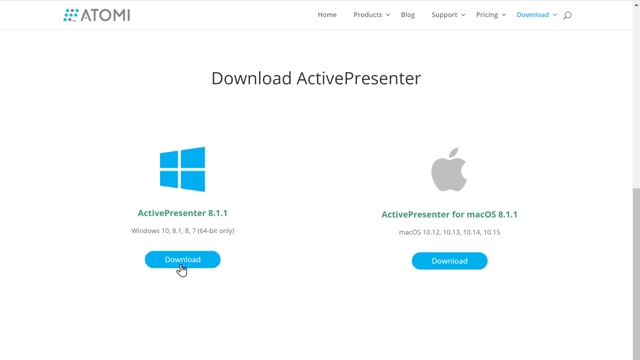
So to download this software Just click the link below this Artical And it will take you to this page, Now just scroll down And here you can see that the software is available for both Windows and Mac. and Download it!
And the software will be downloaded to your computer. Once you have downloaded the software We can go to step 2, which is to Install the Software on your computer..

So to install the software Just click here,
How to Install Active Presenter Software?
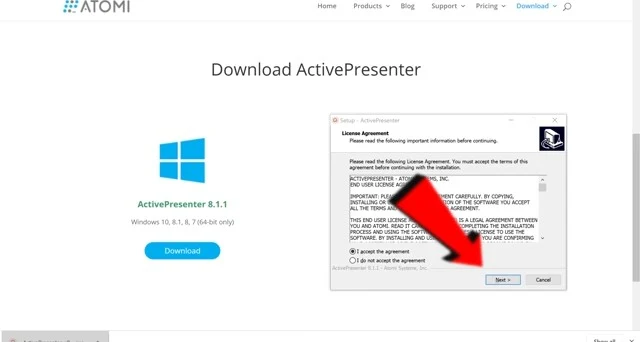
And click ‘Next’.

Then again click ‘Next’ And finally, click ‘Install’ Now your software will be installed on our computer. Once It’s done, click ‘Finish’.
So now we have successfully installed the software on our computer. Next, Let's go to the third step, which is to record your screen using this software.
How to Record with Active Presenter Software?

So to record your screen, Click ‘Record Video’.

And you will get this toolbar. Now before you start recording, First, you need to choose the area you want to record.
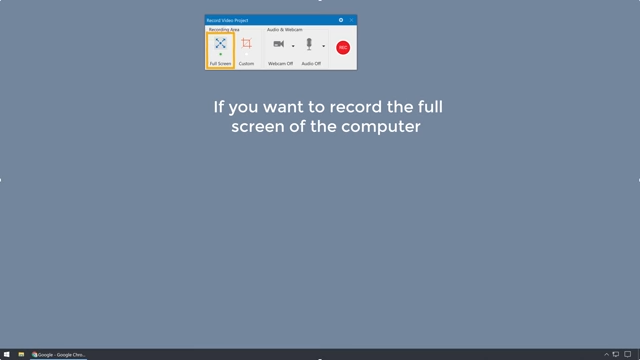
Now if you want to record the full screen of the computer you can click here,. And it will record the whole screen...

Now if you want to record only a particular area on the screen, Click here.
And you will get this box Now just click and drag the frame to choose the area you want to record.

If you want to record your audio, Along with your screen Just enable this..

And if you want to show yourself on your screen recording like this Just enable this to record yourself using your computer’s webcam. So now once you have set this up, To start recording your screen, just click here,
And now your screen will be recorded Now once you have completed recording your screen, To stop the recording, Just click here, to get the toolbar again. And then click here, to stop the recording.
Now if you click play, you can see the preview of your recorded video. So now we have recorded our computer screen. Once you have recorded the screen.
Tags - how to record your screen windows 10, free screen recorder windows 10, how to screen record on windows 10 with audio, how to record video on pc windows 10, how to screen record on windows 7, how to record screen with audio, how to record your screen mac, how to screen record on hp laptop

